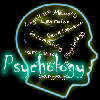Colored Gradient Effect
1. Open your black and white image in Photoshop. What? you don't have one?..well, you can try any of these tutorials to get a B&W image out of a colored one:
a. Black and White Stencil Effect
b. Change Colored Image to Professional B&W Photography
2. Next, go to Layer > New Fill Layer > Gradient. This window will appear, just click OK.

Then, you'll see this window. Click on the small down arrow to open gradient picker. Choose the gradient you want. I'm gonna pick the red-brownish gradient. And click OK.


This is what you'll see in your image window. Don't panic just yet. Your image not going anywhere.

3. Go to your layer palette. Change the blending mode to Multiply and lower the opacity to 85% or somewhere around it.

4. And you'll get this..

5. To get more effects, set the blending mode to one of these settings and adjust the opacity to your liking:

Blending mode set to Color Burn

Blending mode set to Lighten

Blending mode set to Hard Light
You can also experiment with other settings for the blending mode to get the effect you want.
6. Want to try other gradient? Double-click on the gradient layer in the layer palette to bring out the Gradient Fill window. Choose the gradient you want. You can also adjust the angle of the gradient to get the effect you want.



Okay..we're done..Good luck trying this new effect! Although I don't think you need luck to try this simple effect..;)